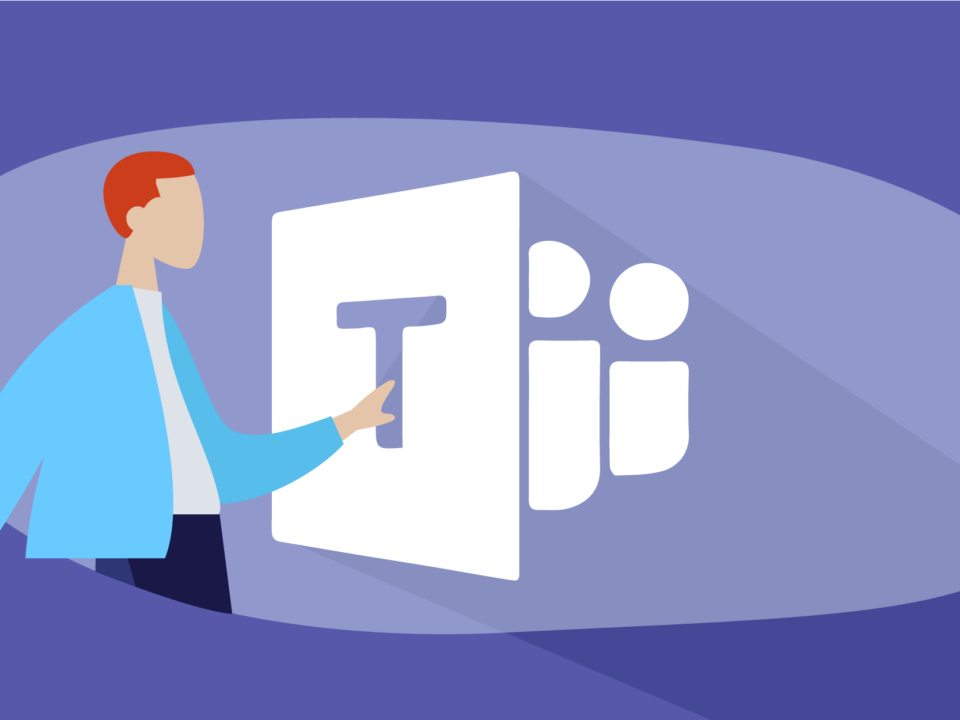Top tips for securing your network from ransomware attacks
4 February 2022
4 Benefits Of Cloud Hosting
14 March 2022Desktop Buyer’s Guide for 2022
A home or office PC is a computer designed for everyday home and office applications such as email, presentations, coursework and light content creation work such as photo editing. The emphasis is on reliability and customisability, as unlike a laptop you can upgrade a PC over time to cope with new workloads. There are numerous form factors of PC ranging from compact micro-ATX PCs to miniature PCs.

There’s quite a lot to consider when choosing a desktop so we’ve broken down this buyer’s guide into topics. If you don’t want to read the whole buyers guide at once, or one topic is more important to you than the others, you can use the buttons in this index to skip to the relevant topic.
Form Factor
The style of desktop PC you choose will depend on a number of factors – what you intend to use it for, how much space you have, and the likelihood of you wanting to add components in the future. The below table summarises the styles of PC available and their most common uses.
| Form Factor | Size | Flexibility | Recommended Uses |
|---|---|---|---|
| COMPACT PC (MICRO-ATX)  | Medium | Very flexible – ability to add more memory or multiple storage devices, graphics cards, additional connectivity cards. Easy to upgrade / change components | Home Office Entry-Level Content Creation |
| COMPACT PC (MICRO-ATX)  | Small | Inflexible – designed to be a simple all-in-one system. Not easy to upgrade / change components | Home Office |
CPU
After the physical considerations of case form factor, the most important aspect of desktop choice will be the processor or CPU as this will ultimately determine its performance. Processor choice essentially comes down to what you intend to use the desktop for – light web browsing, basic work applications such as Word or Excel, more graphical tasks such as Photoshop or video software packages or a combination of these. You should make your decision on the most intensive workloads to ensure the desktop doesn’t struggle with any work you wish to do – even if you don’t intend to use a processor hungry application very often, you’ll still notice the problems you have when you do use it if your processor is essentially underpowered.
There is a very wide choice of processors on the market, the most common being from Intel with its Core range, and from AMD with Ryzen. Both produce low to high-end processors, defined by how many cores and at what frequency they run at. There are also ultra-low power processors specifically tailored for mini PCs. These aren’t as suited for more demanding workloads such as content creation, but are very power efficient, but are ideal for everyday home and office applications.
It’s fair to say that for most home and office applications the 3, 5 and 7 families of CPUs from AMD and Intel are more than up to the job.
Memory

Following your processor choice, it is important to ensure that its performance will not be hindered by lack of memory or RAM within your PC. Usually the base memory listed will be in line with the processor’s capabilities – an entry-level or mid-range PC will feature 8GB with high-end PCs being equiped with 16GB of memory. If you intend to use numerous applications together or one or two graphic heavy ones, then consider upgrading the memory capacity. This can be done at the time of buying or a later date, as your needs develop.
Graphics
Most home and office applications are not very graphically intensive, so PCs designed for these sorts of workloads typically feature a CPU with integrated graphics. Office PCs typically support two monitors as standard, which can really boost productivity compared to using a single monitor. If you are intending on running graphically demanding applications such as photo and video editing we strongly recommend taking a look at a dedicated workstation.
Storage

A Solid State Drive (SSD) is highly recommended in any PC, not only as they consume less power than a traditional spinning hard disk, but they also help to boost performance, especially when you are running multiple applications at once. For the more cost conscious traditional hard drives will offer bigger capacities for the same price, although your system will be noisier and hotter. The amount of storage capacity you choose very much depends on what usage or applications you will use and whether you intend to store things like music, photos or videos on it. Depending on photo resolution, HD or 4K video, these types of files can be large so allowing room to grow is key.
Connectivity
The number and amount of connectivity ports you may want on your PC will vary as to usage. All cases have some front I/O (Input / Output) ports to help you connect devices to it, such as cameras and external drives. This saves you having to reach around behind the PC to the rear I/O ports every time you want to use one of these devices.
The most popular combination is a handful of large USB A ports plus audio connections for headsets. However, some cases are beginning to include the smaller, more modern and faster USB Type C ports, so if you need one of these it’s well worth checking the specifications of the PC – be sure to pay extra attention to which version of USB the case and motherboard support, as there are multiple versions in the market. It is also possible in some PCs to install additional add in cards featuring extra USB ports, wireless connectivity or upgraded wired networking ports.
Operating System
Windows 11 is the latest operating system for tablets, laptops, desktop PCs and workstations from Microsoft. It is available in two main versions – Windows 11 Home and Windows 11 Pro. But which one should you choose?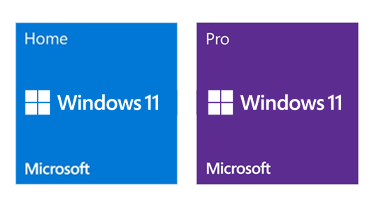
If you’re a business and want to take advantage of Modern Workplace – you’ll need Windows 11 Pro.
In short, the main difference between Home and Pro is the latter having support for corporate network security policies. This makes Pro safer and easier to manage if your desktop use is partially or predominantly for business. In addition, you can link a Pro device to a domain, which isn’t possible with the Home version. Pro also has useful features such as Remote Desktop to remotely connect to another PC in the office. You can learn more the two versions of Windows 11 by reading Scan’s BUYERS GUIDE.
Monitors
A monitor is the display screen that connects to your computer to provide a visual display. It is the primary interface with the PC regardless of whether you are browsing the web, working on spreadsheets or content creating. The importance of your monitor choice cannot be over stated as all other components within the computer play a part in how the final image appears on the screen. For example, the processor power and memory capacity will affect how an application is perceived on the monitor, whilst a separate graphics card will affect how the images from an application are rendered on the monitor.
Depending on the graphics capability of your PC it may be able to support more than one monitor. You can understand monitor choice and considerations by contacting our hardware team.
Keyboards

You will need a keyboard to use you desktop, but the style you choose may be very personal to you. Keyboard ergonomics, armrest support and additional keys such as number pads may be required. Alternatively you may desire a compact wireless keyboard to keep your desk clutter free.
Mice

Similarly, you will need mouse or trackpad to control your PC, but again personal choice is key and the options are huge. Considerations include number of buttons, ergonomics, size and programability – these will all depend on what your intend uses of your system are.
Speakers and Headsets

Although every desktop will include sound capability embedded in the motherboard, you may want to add additional speakers for better quality. Additionally if you intend to use video calling applications such as Skype, Zoom or Teams on a regular basis for work or at home – especially in noisier environments – then a headset may be a worthwhile addition. Many options are available depending from single ear versions up to full gaming style headphones – wired or wireless.
Contact us today for more information on how CloudHost Limited can be your one-stop-shop to all your IT needs!
- 24×7 IT Help Desk
- Office 365 & Email Solutions
- Cloud Solutions
- Cloud Infrastructure Management
- Strategic Planning
- IT Operations & Project Management
- IT Assessments
- Cyber Security Solutions